Magento Basics – How To Install Magento
Magento – one of the leading eCommerce platforms, ideal for small and corporate size businesses alike.
In this article I will explain the process of how to install Magento. (Please note, installation may differ depending on hosting server setup)
Step 1
To install Magento you must first download the files from the official Magento Commerce site. I always recommend downloading the latest stable version.
Step 2
Upload the compressed archive to your file server. If this is the primary installation for your domain the files need to be extracted in your public_html folder.
If this is a development or embedded store create a subdirectory within public_html. (If extracted too public_html/store the Magento installation will run at http://www.yourstore.co.uk/store)
Step 3
Extract your files to the required directory.
Step 4
Create a MySQL database and assign the user with global permissions. Remember to take note of the database name, user name and password as these will be needed to complete the installation.
Step 5
Now visit the domain with your Magento installation. If you have extracted your Magento files correct you should see a Magento install screen.
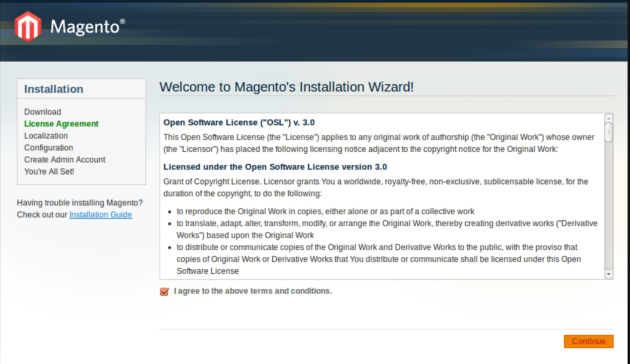
Magento Installation Stage 1
As this is platform is Open Source i always recommend reading the terms and conditions. Check the “I agree to the above terms and conditions” checkbox and continue.
Step 5
Now you are required to configure the database connection.
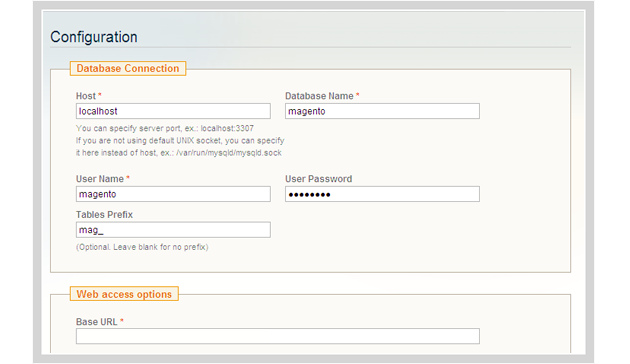
Magento Installation Stage 2
Using the details which you set earlier, enter the information in the relevant fields. The user name & password fields are the details for the database user which was assigned to your MySQL database.
The tables prefix adds a prefix to the tables that are added to your database during the installation. This allows you to run multiple installations from one database.
Now it is time to configure your web access options.
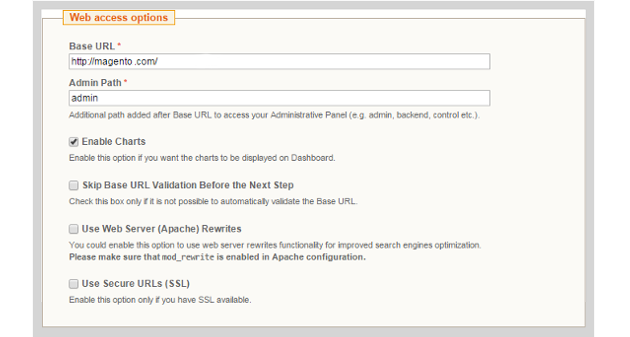
Magento Install Stage 3
Your base URL is the domain that users will visit to access your store. Make sure this is set to the directory that your files were extracted too.
Check “skip base URL validation before the next step” – this will help avoid any server issues during install.
Do not check “use web server (Apache) rewrites” – unless you are sure that mod_rewrite is enabled on your Apache configuration.
If you have an SSL certificate check the final checkbox. This can be altered at a later date.
Step 6
Configuring your Magento administrator account.

Magento Installation Stage 5
Fill in the fields as required.
Please remember to take note of the entered login information. These will be required to login to the backend of your Magento store.
If the encryption key is left blank a random one will be generated and provided on the installation completion screen.
Congratulations. Your Magento store will now be fully functional.

Conor Tomkins
Senior PHP Developer
Working with PHP applications since the age of 17. I have a wide range of knowledge on most PHP open source platforms. I must admit, my favorites are Magento & Wordpress!