Magento Basics – SEO Checklist
There are many ways to improve the SEO of your Magento store. Its easy to get caught up with complex SEO techniques and forget about the basics. Using your Magento admin panel you can increase the SEO of your website massively.
Please note, the following suggestions are what I have found to work for me. I cannot guarantee these alterations will improve your ranking. These suggestions are for new stores, changing these options on already established stores may cause unwanted results to existing URLs.
General Configuration
Store Name
This is a simple mistake that is often made by Magento beginners. The store name entered in the Mageno backend is dynamically used in a variety of places in the template & automatic emails.
System -> Configuration -> General -> Store information -> Store name
Logo Image Alt
Adding an Alt tag to your logo is extremely important for your SEO & is often overlooked by Magento store owners.
System -> Configuration -> Design -> Header -> Logo Image Alt
Homepage Meta Data
Your homepage is the most prominent page of your store. You need to ensure that the meta data is unique, relevant and includes suitable keywords. It is important to include this information on all of your CMS pages.
CMS -> Pages -> Home
Web Server Rewrites
Having SEO friendly URLs is extremely important for your store and will increase your chances of ranking higher.
System -> Configuration -> Web -> Search Engines Optimization -> Use Web Server Rewrites -> “Yes”
Sitemap Configuration
Google Sitemap
Configuring your sitemap is extremely important and allows Google to index your entire site easily.
Your sitemap can be configured:
System -> Google Sitemap
Your sitemap can be generated:
Catalog -> Google Sitemap -> Generate
Magento Sitemap
Magento has a built in sitemap feature which displays your products and catagories in a tree format.
System -> Catalog -> Sitemap -> Use Tree Like Category Sitemap -> “Yes”
System -> Catalog -> Sitemap -> Search Engine Optimizations -> Autogenerated Site Map -> Enable
Base URL Configuration
Its important to ensure that your base URL auto-directs and only one WWW or non-WWW URL is used for your store. For example http://yourstore.co.uk will re-direct to http://www.yourstore.co.uk.
System -> Configuration -> Web -> URL options -> Auto-redirect to Base URL -> “301 redirect (Moved permanently)”
Catalog, Products & Categories Configuration
Product Meta Data
When creating products in your catalog ensure that you have SEO friendly URL keys and relevant meta data.
Catalog -> Manage Products -> “Product” -> General -> URL Key
Catalog -> Manage Products -> “Product” -> Meta data
Category Meta Data
When creating categories in your store you will be required to enter relevant meta information. Make sure these are relevant.
Catalog -> Manage Categories -> “Category”
Product URL Structure
This option will lower the length of your product URL’s & reduce duplicate content.
System -> Catalog -> Search Engine Optimizations -> Use Categories Path for Product URLs -> “No”
Canonical Links For Catalog
Default SEO Values
Canonical links help reduce Google penalty for duplicate content on your site.
System -> Catalog -> Catalog -> Search Engine Optimizations -> Use Canonical Link Meta Tag For Categories
System -> Catalog -> Catalog -> Search Engine Optimizations -> Use Canonical Link Meta Tag For Products
Default Catalog URL Suffix
These options will edit the suffix attached to your product & category pages.
System -> Catalog -> Search Engine Optimizations -> Product URL Suffix -> “.html”
System -> Catalog -> Search Engine Optimizations -> Category URL Suffix -> “.html”
Default Values
These values are added in your catalog when information is missing. Also default information for robots directives.
System -> Configuration -> Design -> HTML head ->
Default Title
System -> Configuration -> Design -> HTML head -> Default Description
System -> Configuration -> Design -> HTML head -> Default Keywords
System -> Configuration -> Design -> HTML head -> Default Robots -> “INDEX, FOLLOW”
Advanced
Whilst editing these advanced features you should be careful as making an incorrect change can break certain functionality of your store. You should only change these options if you understand the effect that they will have on your store.
System -> Configuration -> Web -> Session Validation Settings -> Use SID on Frontend -> No

Conor Tomkins
Senior PHP Developer
Working with PHP applications since the age of 17. I have a wide range of knowledge on most PHP open source platforms. I must admit, my favorites are Magento & Wordpress!
I wanted your take on a practice I read about not long ago. I was reading someplace of adding search terms that would be popular directly into your url. So for example you would make your url be, about-best-product instead of just about us. Or for the home-page it would go something like homepage-best-whatever product. (both poor examples but I think you get the idea) Mainly just inserting commonly searched for words directly into your url in hopes having those terms help it rank better. I have seen where others suggest this but I wanted your take on it and if it is a practice you do what are your tips.
Thanks in advance.
Hello David,
Always think about your URL’s before adding them. Make sure they are relevant and not padded with un-needed words such as “The” or “A”.
Make sure you use relevant keywords to the page, don’t just randomly pad your URL’s with keywords.
Your homepage will not have a trailing URL path.
Hope this helps.